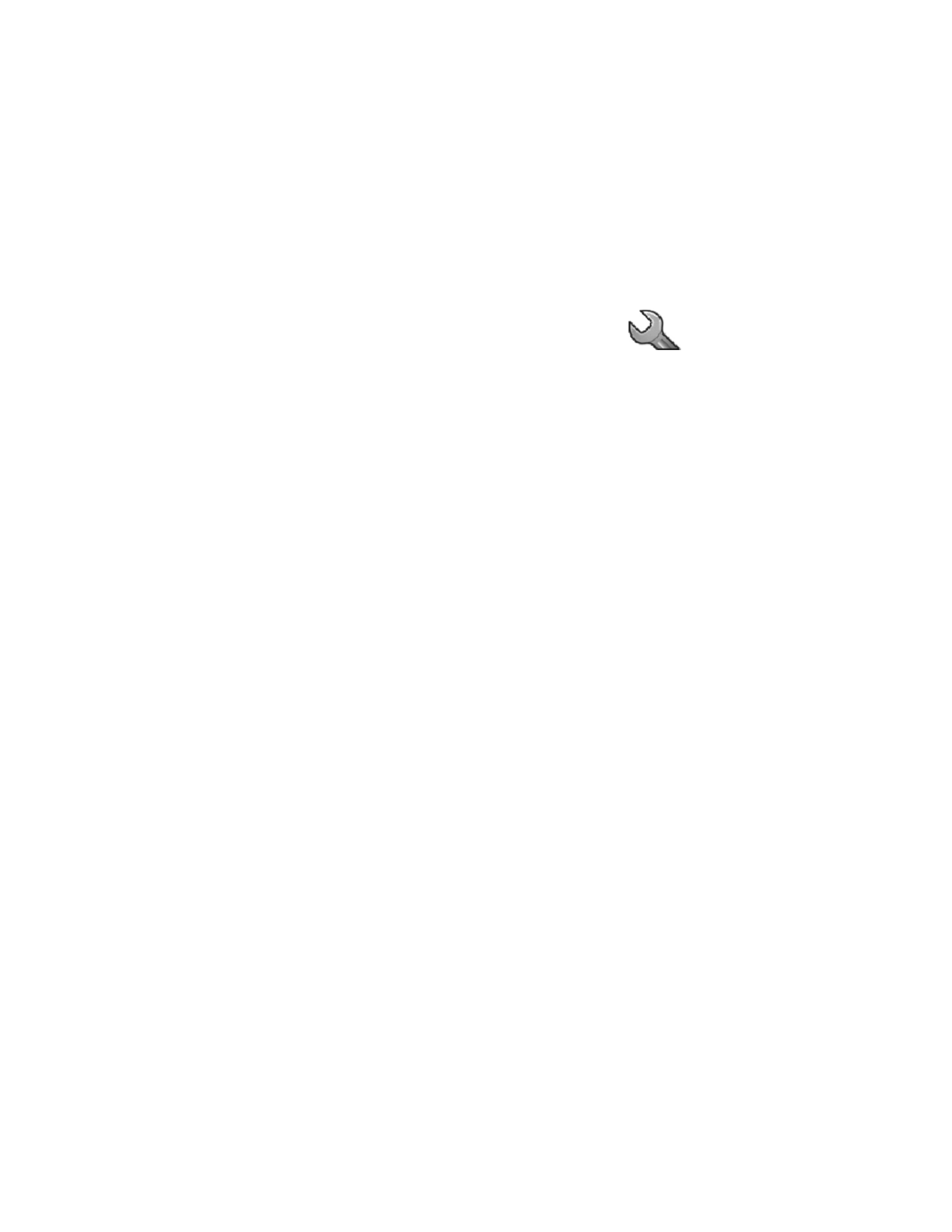
• Settings
In this menu you can adjust various settings of the phone. You
can also reset some menu settings to their default values by
choosing Restore factory set.
Tone settings
In this menu you can change the settings of the currently selected profile.
See “Profiles” on page 28 for more information.
Select Menu > Settings > Tone settings and one of the following:
Ringing tone—Set the tone that you hear when you receive a call.
Ringing volume—Set the volume level for the ringing and message alert tones.
Vibrating alert—Set the phone to vibrate when you receive a call or a text
message. The vibrator does not operate when the phone is connected to a charger.
Message alert tone—Set the tone that you hear when you receive a text message.
Keypad tones—Set the volume for keypad tones.
Warning tones—Set the phone to sound tones (for example, when the battery
is almost discharged).
Display settings
Select Menu > Settings > Display settings and one of the following:
Themes—Choose a theme to customize the appearance of your phone display
screen. Themes control the display background, the wallpaper, and the appearance
of the signal and battery bars in the standby mode. Highlight the desired theme,
and select Options and one of the following:
•
Activate—Select For current profile or For all profiles.
•
Preview—View the appearance of the theme.
•
Edit—Select the wallpaper, the menu background, and the signal and
battery bars.
Menu view—Set the main menu display format. Select List or Grid.
Power saver clock—Set the phone to show the digital clock and all the main
display icons as a screen saver. The displayed icons indicate missed calls, keypad
lock, silent mode and received messages.
Cell info display—Set the phone to indicate when it is used in a cellular network
that is based on microcellular network (MCN) technology (network service).
Backlight time—Select whether the backlights are switched on for 15 seconds
(Normal), for 30 seconds (Extended), or not at all (Off). Even if the backlight
is set to off, it stays on for 15 seconds when the phone is switched on.
Brightness—Modify the display brightness by scrolling left and right.
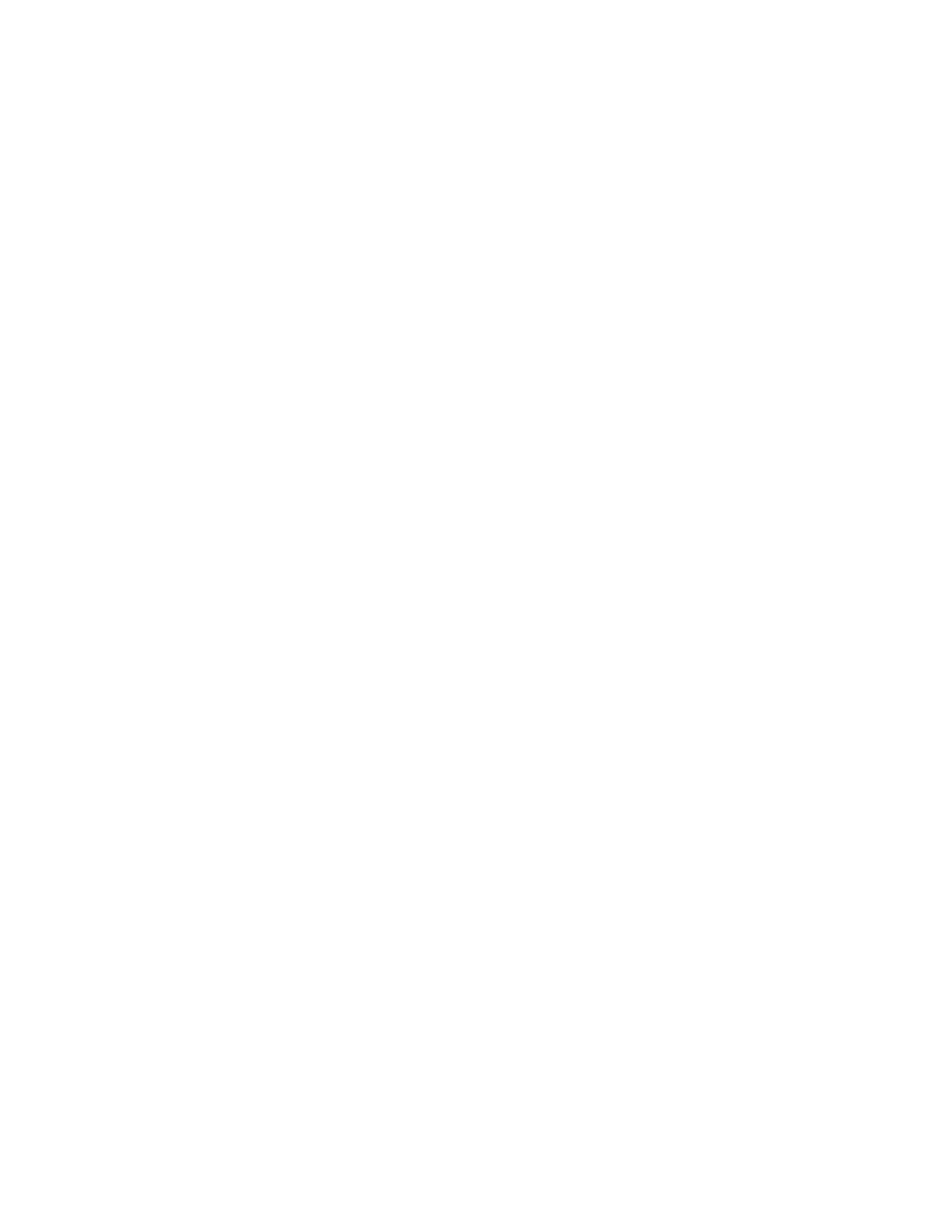
28
Copyright © 2005 Nokia
Screen saver—Set the elapsed time before the screen saver is activated (select
Time-out and the desired length of time). Choose the picture you want to use
for a screen saver (select Screen saver, the desired picture, then Options > Use).
Select On or Off to activate or deactivate the screen saver.
Profiles
You can customize the phone for different events and environments. After you
have personalized a profile you can activate the profile whenever you want to
use it.
Activate
Select Menu > Settings > Profiles, the desired profile, then Activate.
To activate a profile in the standby mode, press the power key briefly, scroll to
the desired profile, and select OK.
Customize
Select Menu > Settings > Profiles, the desired profile, then Customize. Select
the option you want and follow the prompts.
You can also change the settings of the currently selected profile in Tone settings
(see “Tone settings” on page 27) and in Display settings (see “Display settings”
on page 27).
Timed
Timed profiles can be used to prevent missed calls. For example, suppose you
attend an event that requires your phone be set to Silent before the event
starts, but you forget to return it to Normal until long after the event. During
this time, you have missed several calls because the ringing tone was silent.
With the timed profile feature, you can set a profile to expire after any length of
time up to 24 hours. When the profile expires, your phone automatically returns
to the default profile.
1
Select Menu > Settings > Profiles, the desired profile, then Timed.
2
Enter the date and time for the profile to expire.
The profile you have set for expiration is now active and appears in the
standby mode along with a small clock icon.
Time settings
Select Menu > Settings > Time settings and one of the following:
Clock—Set the phone to show or hide the current time in the standby mode, set
the time, and select the 12- or 24-hour time format. If the battery was removed
from the phone, you may need to set the time again.
Date setting—Set the date. If the battery was removed from the phone, you
may need to set the date again.
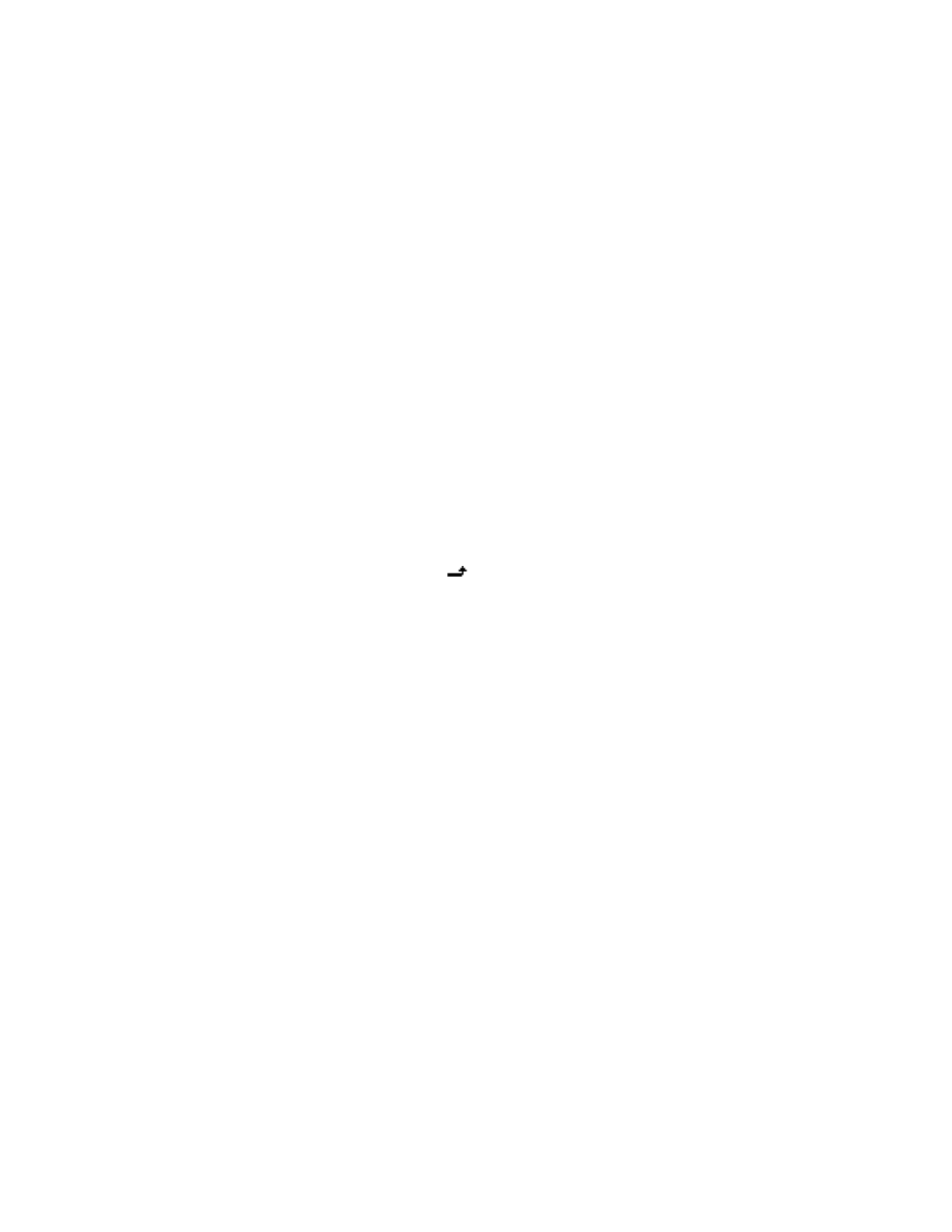
Nokia 2651 User Guide
29
Copyright © 2005 Nokia
Menu functions
Auto-update of date and time—Set the phone to update the date and time
from the network when you turn the phone on (network service). If the clock in
your phone is 30 seconds or more off the network time, the phone will be
updated automatically to reflect the network time. Select On, Confirm first, or
Off. If you select Confirm first, the network will request confirmation before
updating the time. You can accept or decline the update.
The automatic update of date and time does not change the time you have set
for the alarm clock or the reminder notes. Updating may cause some alarms to
expire without sounding.
Call settings
Select Menu > Settings > Call settings and one of the following:
Call forwarding—Forward incoming calls to your voice mailbox or to some
other phone number (network service).
•
Select the forwarding option you want. For example, select Forward if not
available to forward the calls when you are on a call or when you reject a call.
•
Several forwarding options may be active at the same time. When Forward
all voice calls is active,
appears in the standby mode.
•
Set the selected option on (Activate) or off (Cancel), check whether the
option is activated by selecting Check status, or specify a delay for certain
forwarding options in Set delay time (not available for all forwarding options).
Fold call handling—Set your phone for Delayed answering, Instant answering,
or Off.
Automatic redial—Set your phone to redial up to ten times after an unsuccessful
call attempt. Select On or Off.
Call waiting—Set your phone to notify you of a new incoming call while you
have a call in progress (network service) by selecting Activate.
Send my caller ID—Set your phone number to appear (Yes) or be hidden from
(No) the person you are calling (network service). When you select Default, the
setting agreed with your service provider is used.
Line for outgoing calls—Select either phone line 1 or 2 for making calls, or
prevent line selection, if supported by your SIM card (network service).
No. screening—See “Number screening” on page 16.
Phone settings
Select Menu > Settings > Phone settings and one of the following:
Language—Select the language for the display texts.
Keyguard settings—Automatically lock the phone keypad after a preset time
delay. The phone must be idle in the standby mode. Select one of the following:
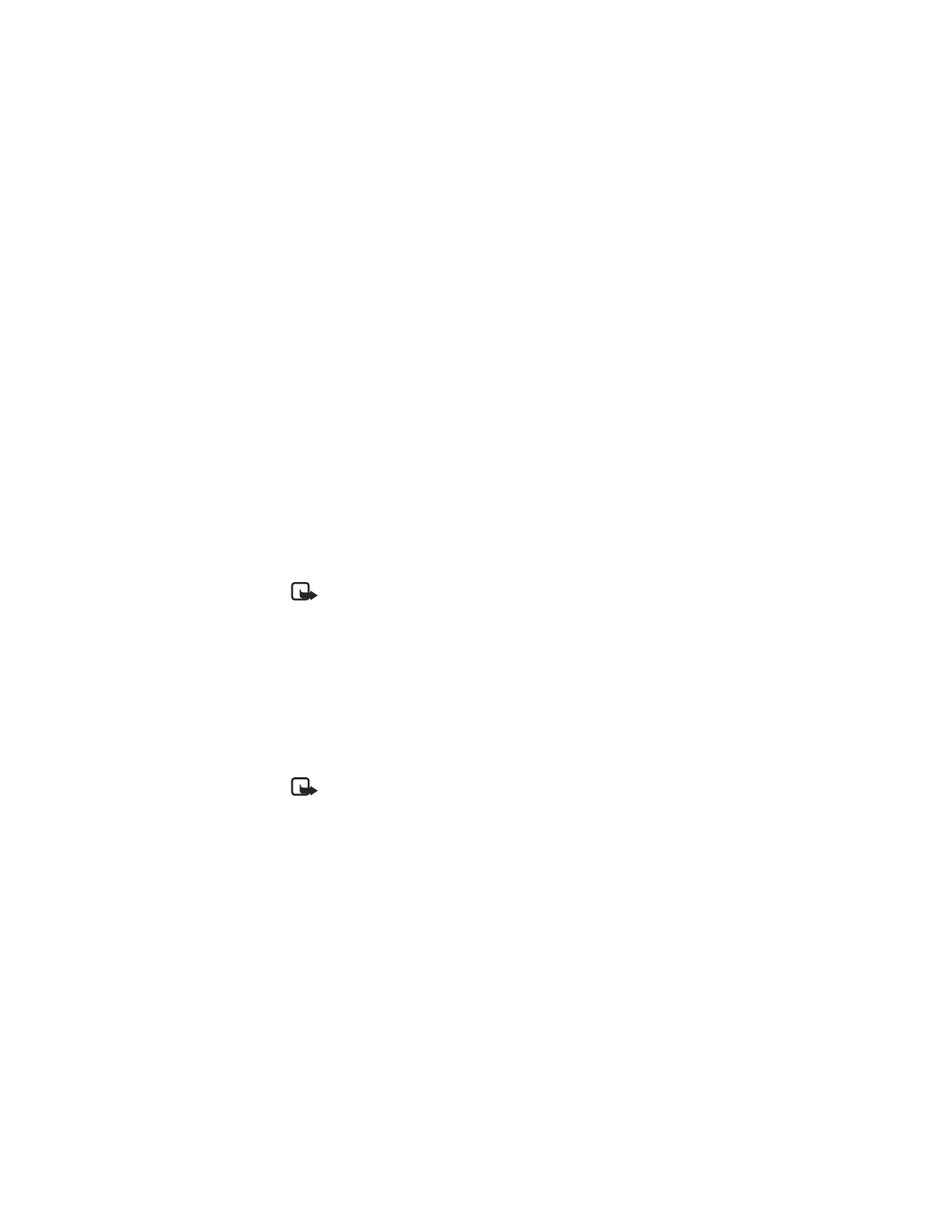
30
Copyright © 2005 Nokia
•
Automatic keyguard > On—When Set delay appears, set the time.
You can set the time from 10 seconds to 60 minutes. To deactivate the
automatic keyguard, select Off.
•
Keyguard code—Enter the security code, and select OK. After you have
selected On, the phone asks for the security code every time you select
Unlock. To deactivate the security keyguard, select Off.
Network selection—Select Automatic to have the phone automatically select
a cellular network available in your area. Select Manual to select the network
manually. The network you select must have a roaming agreement with your
home network.
Start-up tone—Switch on or off the tone that sounds when the phone is
switched on.
Welcome note—Enter a message that will be shown briefly on the display
when the phone is switched on.
Confirm SIM service actions—Set the phone to show or hide confirmation
messages when you use the SIM card services. See “SIM services” on page 36.
Cost control
Note: The actual invoice for calls and services from your service provider
may vary, depending on network features, rounding off for billing, taxes,
and so forth.
Select Menu > Settings > Cost settings and one of the following:
In-call timer—Turn on or off the display of call time while calling.
Call summary—Turn on or off the report of approximate call time after calling.
Call costs—Show the approximate cost of your last call or all calls in terms of
units specified within the Show costs in function (network service).
Fixed dialling—Restrict your outgoing calls to selected phone numbers, if allowed
by your SIM cards.
Prepaid credit—When using a prepaid SIM card, you can make calls only when
there are enough credit units on the SIM card (network service).
Note: When no more charging units or currency units are left, calls
may only be possible to the official emergency number programmed
into the device.
Enhancement settings
You can use your phone with many Nokia enhancements. The Enhancement
settings menu appears only after an enhancement has been connected to the
phone at least once.
Select Menu > Settings > Enhancement settings > Headset, Handsfree,
Loopset, or TTY/TDD and one of the following, depending on the enhancement:
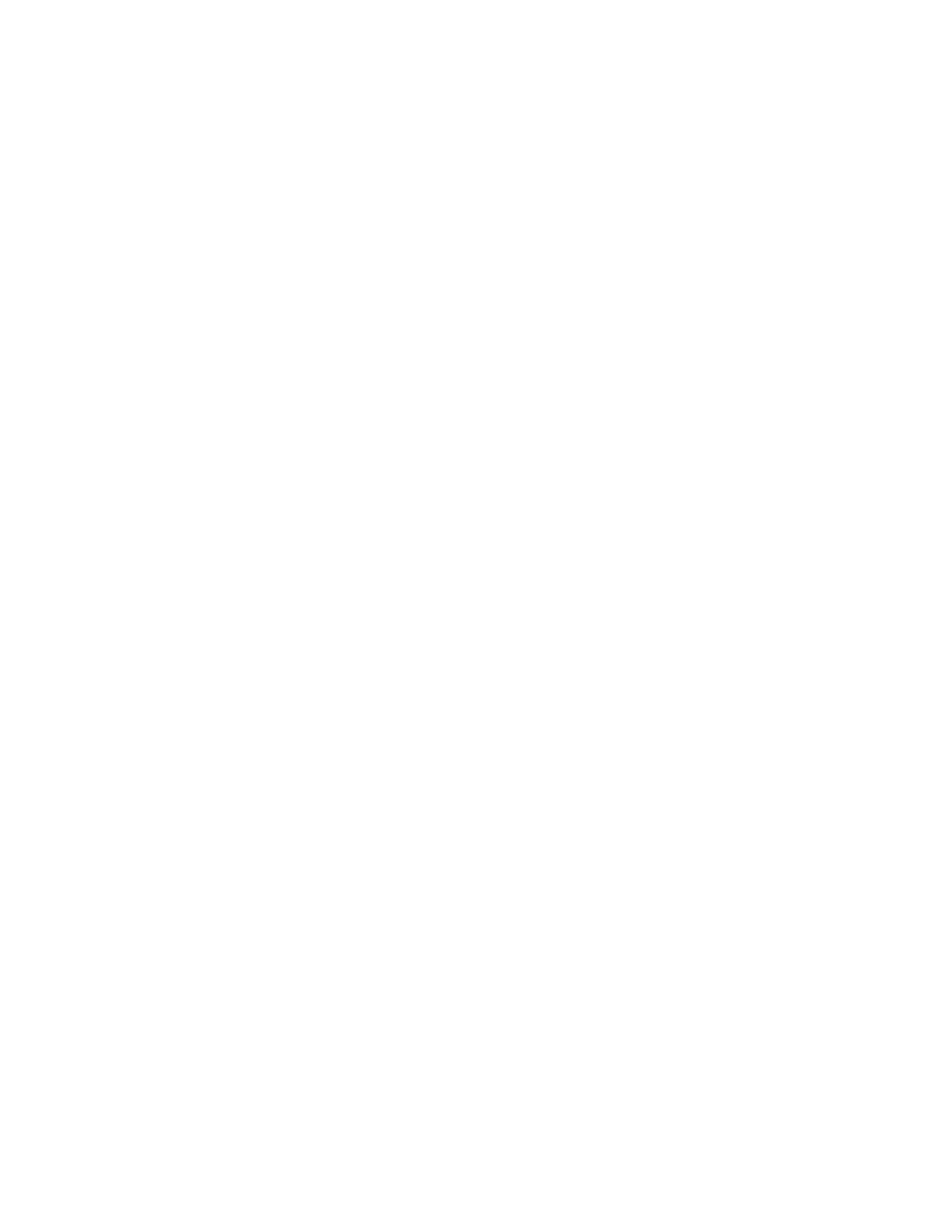
Nokia 2651 User Guide
31
Copyright © 2005 Nokia
Menu functions
Default profile—Select the profile the phone uses when the enhancement
is connected.
Automatic answer—Set the phone to automatically answer an incoming call
after 5 seconds.
Security settings
Your phone uses several types of codes to help prevent unauthorized use:
•
The security code, supplied with the phone, helps to protect your phone
against unauthorized use. The preset code is 12345.
•
The PIN code, supplied with the SIM card, helps to protect the card against
unauthorized use. The preset code is 1234. If you enter the PIN code
incorrectly three times in succession, the SIM card is blocked. You must
enter the PUK code to unblock the SIM card and set a new PIN code.
•
The PIN2 code is supplied with some SIM cards and is required to access
certain services, such as charging unit counters. If you enter the PIN2 code
incorrectly three times in succession, PIN2 code blocked appears on the
display, and you will be asked for the PUK2 code.
•
The PUK and PUK2 codes may be supplied with the SIM card. If this is not
the case, contact your local service provider.
When security features that restrict calls are in use (such as call restriction,
closed user group, and fixed dialing), calls still may be possible to the official
emergency number programmed into your phone.
Select Menu > Settings > Security settings and one of the following:
PIN code request—Set your phone to ask for the PIN code of the SIM card when
the phone is switched on. Some SIM cards do not allow this function at all times.
Call restrictions—Set your phone to restrict various types of incoming and
outgoing calls (network service). Choose an option and select Activate, Cancel,
or check whether a service is activated (Check status). When security features
that restrict calls are in use, calls still may be possible to the official emergency
number programmed into your phone.
Closed user group—Specify a group of people whom you can call and who can
call you (network service). Select On, Off, or Default. If you select On, enter
the group number provided by your service provider.
Security level—The security level determines your access to features when a
non-owner SIM card is used. A non-owner SIM card is one (other than the original)
that is inserted after you power off the phone. There are three security levels:
•
Off—Owner and non-owner cards are treated the same.
•
Memory—The phone asks for the security code when the SIM card memory
is selected, and you want to change the memory in use or copy from one
memory to another.
•
Phone—The security code is required whenever a new SIM card is inserted.
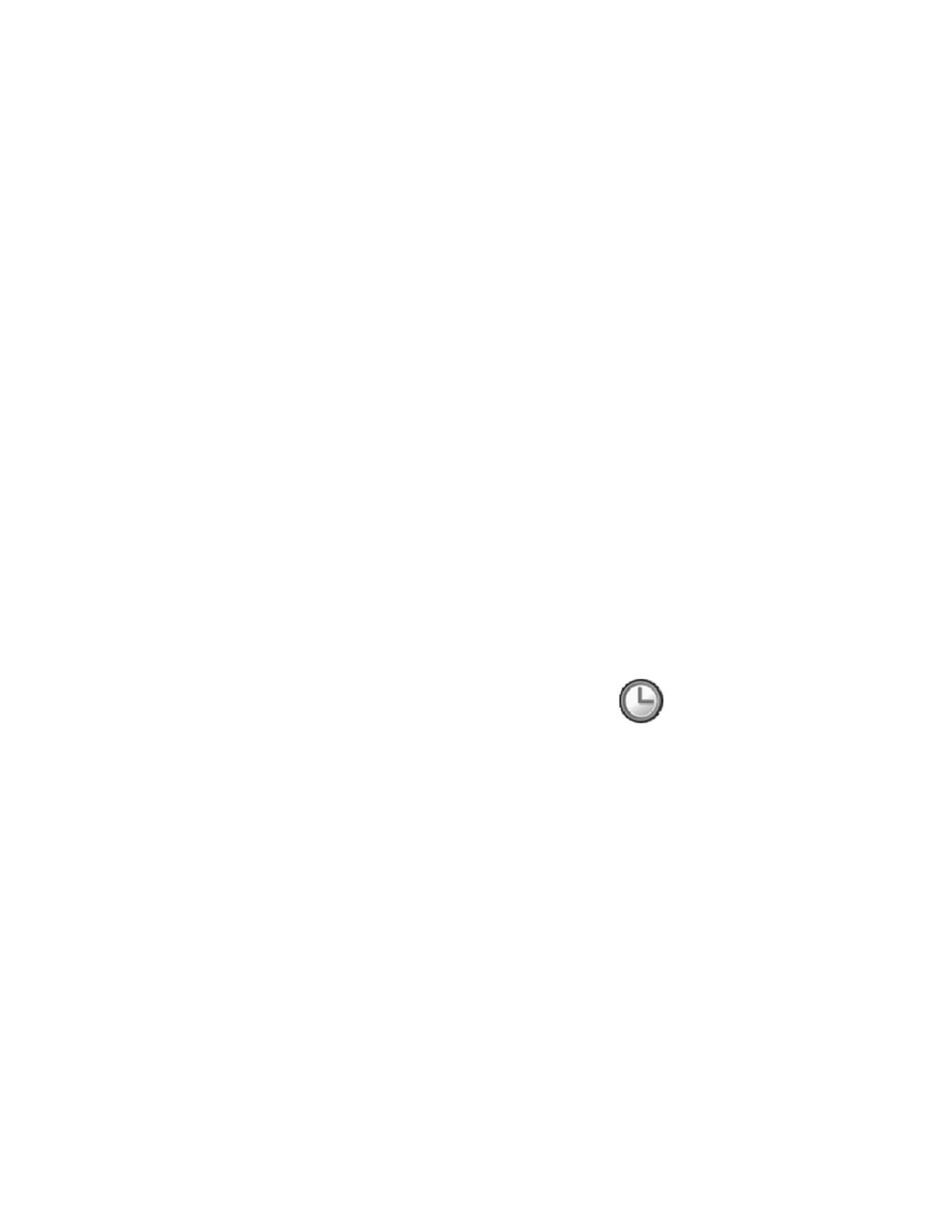
32
Copyright © 2005 Nokia
When you change the security level, all the recent calls lists may be cleared,
including missed calls, received calls, and dialed numbers.
Change access codes—Lets you change the security code, PIN code, PIN2 code,
or restriction password. These codes can include the numbers 0 to 9 only.
Avoid using access codes similar to the emergency numbers, such as 911, to
prevent accidental dialing of the emergency number.
Right navigation key setting
When you scroll right in the standby mode, the phone displays a list of shortcuts
to various functions. To define the functions to be shown in this list, select
Menu > Settings > R. navigation key settings and one of the following:
Select options—Scroll to each function that you want as a shortcut and select
Mark. The functions are listed in the shortcut list in the order you select them.
When you have selected all desired functions, select Back > Yes. To exit the
menu without saving, press Back twice.
Organize—Scroll to the function you want to move. Select Move and the moving
option that you want. When you are finished organizing functions, select Back >
Yes to save the changes. To exit the menu without saving, press Back twice.
Restore factory settings
You can reset some of the menu settings to their original values.
1
Select Menu > Settings > Restore factory set.
2
Enter the security code and select OK.
The names and phone numbers saved in the phone book are not deleted.