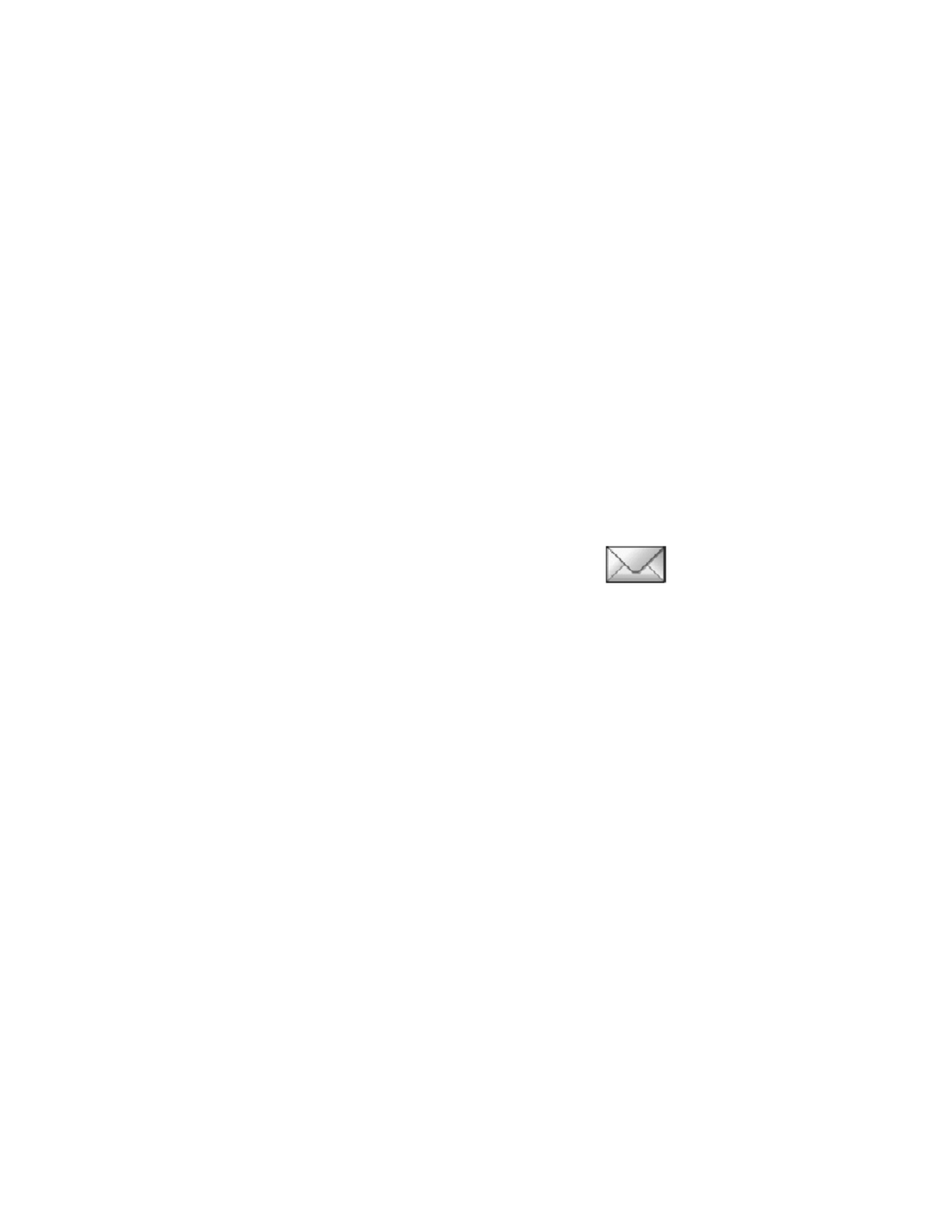
• Messages
Before sending messages, you must set your message settings.
For more information, see “Message settings” on page 23.
Linked messages
Your phone can send and receive long text messages (network service). Text
messages that exceed 160 characters are automatically split into multiple
messages and sent as a series. The series of messages is linked by the compatible
phone when received and displayed as a single SMS message. For this feature to
work properly, the receiving phone must also support linked messages.
While you write a message, the number of available characters and the current
part number of linked message (for example, 120/2) are shown in the top right
corner of the display.
If there are special characters in your message, the indicator may not show the
message length correctly. Before the message is sent, the Nokia 2651 phone
tells you if the message exceeds the maximum length allowed for one message.
To cancel sending, select Cancel; or save the message in the Drafts folder.
Write messages
To send a message, the phone number of your message center must be saved in
the phone. See “Message settings” on page 23.
1
Select Menu > Messages > Create message, and enter the message.
The number of available characters and the current part number are shown
on the top right of the display.
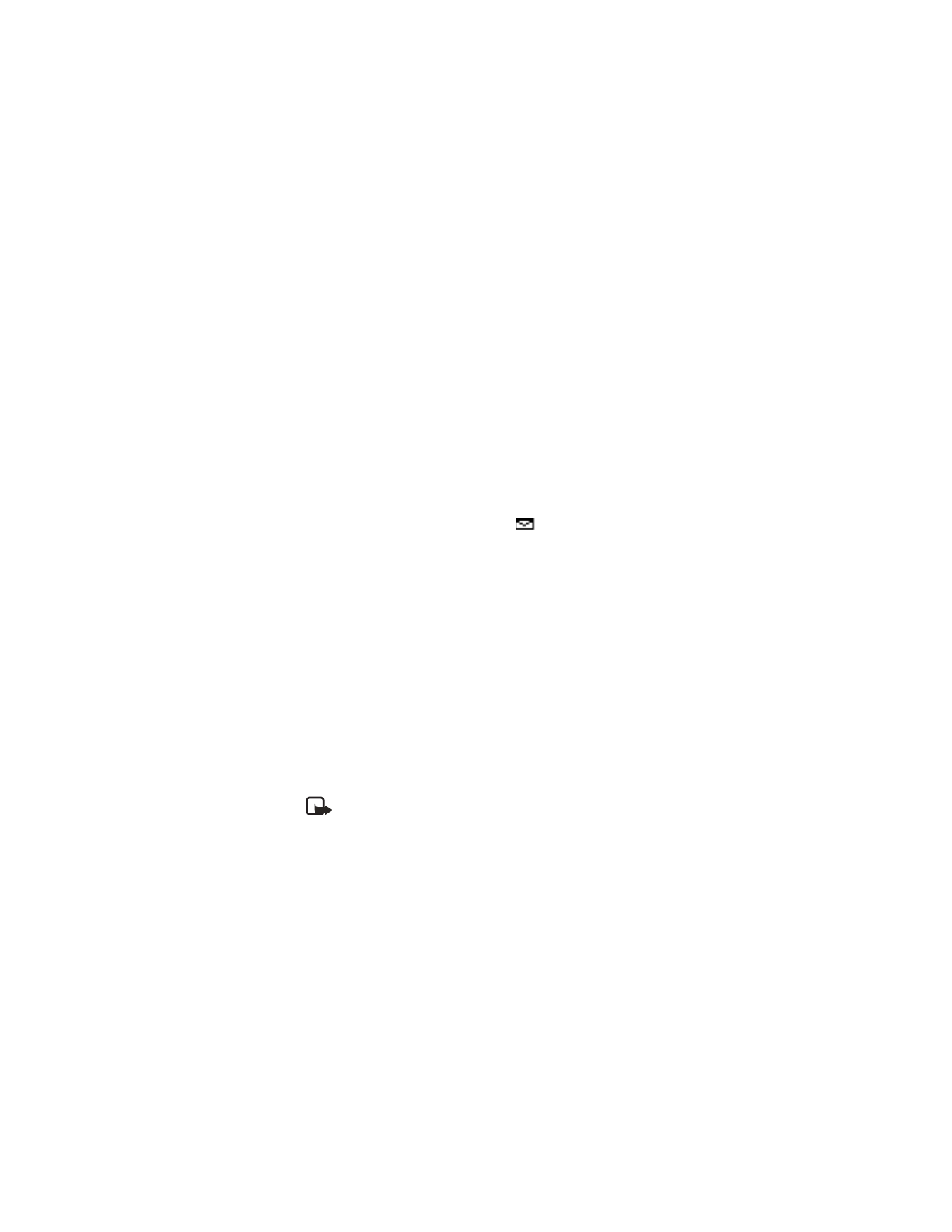
Nokia 2651 User Guide
21
Copyright © 2005 Nokia
Menu functions
2
While writing the message, select Options to access other options.
3
When the message is complete, select Options > Send; enter the recipient’s
phone number, or select Find to search for it in contacts; and select OK.
OR
Select Options > Sending options > Send to many, Send to list, Send
later, or Sending profile.
When sending messages, your device may display Message Sent. This is an
indication that the message has been sent by your device to the message center
number programmed into your device. This is not an indication that the message
has been received at the intended destination. For more details about messaging
services, check with your service provider.
Read a text message (Inbox)
When you have received text messages in the standby mode, the number of
new messages and the new message icon (
) are shown on the display.
1
Select Read to view the message immediately.
To view the message later, press Exit. When you are ready to read the
message, select Menu > Messages > Inbox and the message that you
want to read. Scroll up and down to browse through the message.
2
While reading the message, select Options to access other options.
Sent items and drafts
The Sent items folder stores copies of the messages that you have sent. The Drafts
folder stores messages that you saved while you were writing them. (To save a
message while writing, select Options > Save message.)
While viewing a message, select Options to access other options.
Picture messages
You can receive and send messages that contain pictures (network service).
Picture messages are saved in the phone. Note that each picture message is
comprised of several text messages. Therefore, sending one picture message
may cost more than one text message.
Note: Picture message function can be used only if it is supported by
your network operator or service provider. Only compatible devices that
offer picture message features can receive and display picture messages.
Create a picture message
1
Select Menu > Messages > Picture messages.
2
Scroll to the desired picture, and select Use.
3
To add text and send the message, see “Write messages” on page 20, and
follow the prompts.
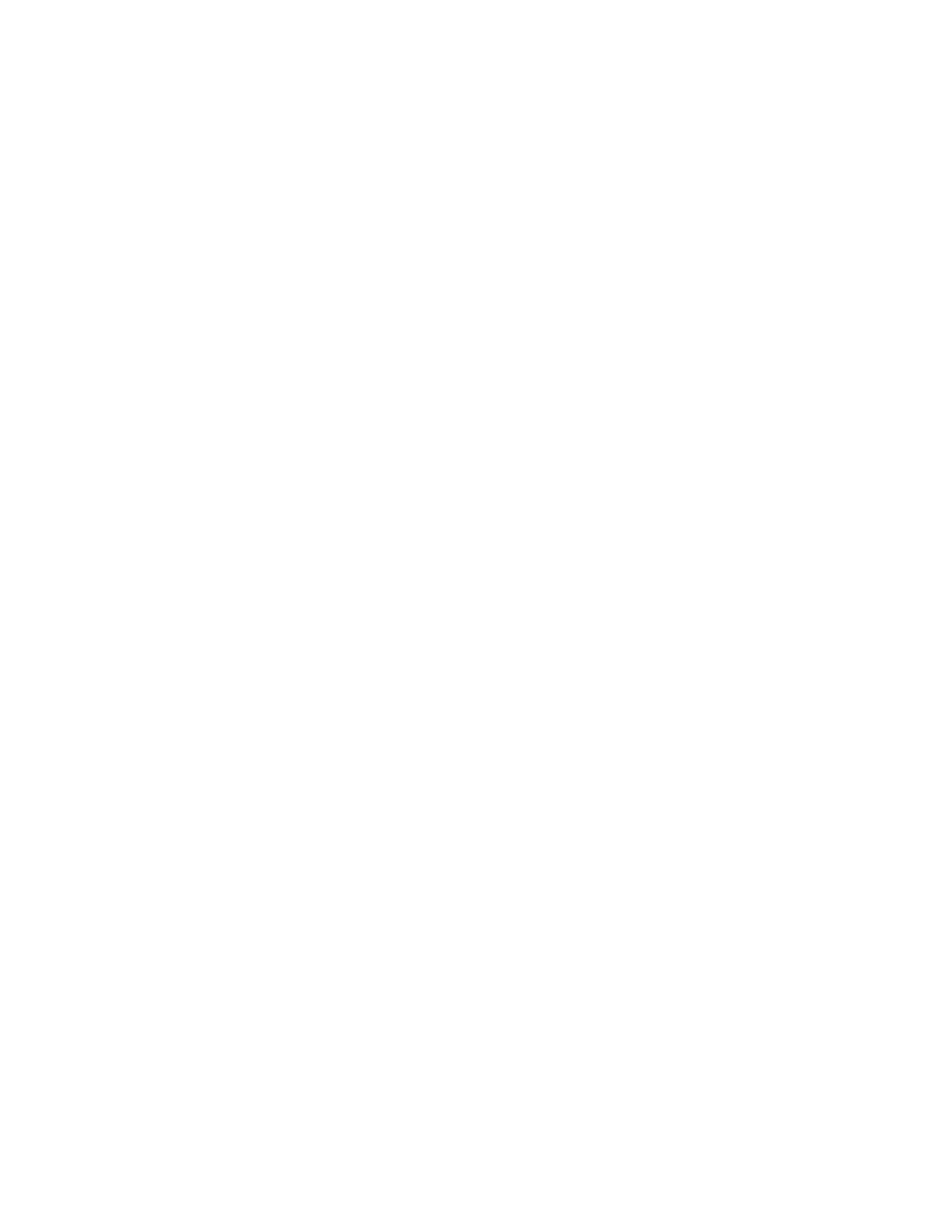
22
Copyright © 2005 Nokia
Receive a picture message
1
Select Read to view the message immediately.
To view the message later, press Exit. When you are ready to read the
message, select Menu > Messages > Inbox and the message that you
want to read. Scroll up and down to browse through the message.
2
While reading the message, select Options to access other options.
Distribution lists
If you need to send messages frequently to a fixed group of recipients, you can
define a distribution list, and use it when sending a message. You can define up
to 6 distribution lists with up to 10 recipients in each. The phone sends a text
message to each recipient separately.
Create a list
1
Select Menu > Messages > Distribution lists > Options > Add list.
2
Enter a name for the list, and select OK.
3
To add a contact to the list, select Options > View list > Options > Add
contact and the contact or contacts that you want to add to the list.
4
When you are through adding contacts, press Back.
Send to a list
1
Creating the message.
2
Select Options > Sending options > Send to list, and the desired
distribution list.
3
Select OK to confirm your decision.
If a message fails to be sent to one or more recipients, a report is displayed
listing the number successfully sent and the number failed.
Screened messages
This feature allows messages from unwanted numbers to be filtered out by adding
the sender to a list of screened numbers. See “Number screening” on page 16.
Delete messages
•
Select Menu > Messages > Delete messages.
•
To delete all read messages from all folders, select All read. When Delete
read messages from all folders? appears, select OK.
•
To delete all the read messages in a particular folder, scroll to the folder,
and select OK. When Delete all read messages from folder? appears,
select OK.
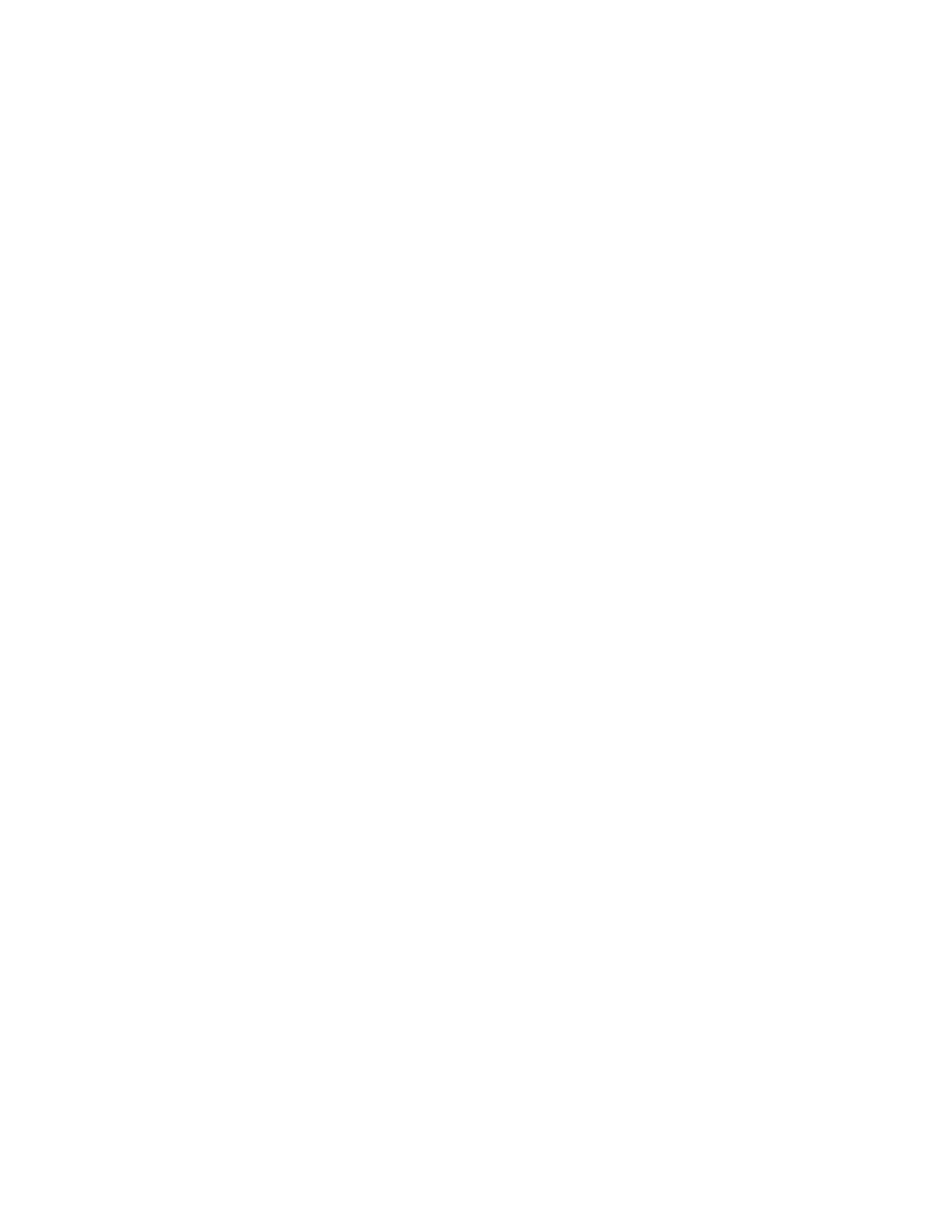
Nokia 2651 User Guide
23
Copyright © 2005 Nokia
Menu functions
Message counter
1
Select Menu > Messages > Message counter.
2
Scroll down to view the numbers of sent and received messages.
The number of messages appears at the bottom right of the display.
3
To reset message counters, select Clear counters and the counter that you
want to reset.
The Message counter submenu is also located under the Call log main menu.
Message settings
Select Menu > Messages > Message settings and one of the following:
Info service—Receive messages from the network on various topics, such as traffic
conditions (network service). Contact your service provider for more information.
Templates—View, edit, or delete preset message templates.
Smileys—Use preset smileys, such as :-) in messages. You can also edit and
delete the existing smileys and create new smileys.
Signatures—Add a signature file to your messages. Select Signature text to
create or edit your signature. Select Include sig. > On or Off to set automatic
signature insertion on or off.
Sending profile—Set up your message sending profile. Select a profile, then
select each of the following:
•
Message center number—Save the phone number needed for sending
messages. Contact your service provider for this number.
•
Messages sent as—Select Text, Fax, Paging, or E-mail (network service).
•
Message validity—Choose how long the network should attempt to deliver
your message (network service).
•
Rename sending profile—Change the name of the sending profile.
Delivery reports—Request the network to send delivery reports for your sent
messages (network service). Select On or Off.
Reply via same center—Allow the recipient of your message to send you a reply
through your message center (network service). Select Yes or No.
Character support—Select Full to send all Unicode characters to compatible
phones, or Reduced to attempt to convert Unicode characters into the
corresponding non-Unicode characters (network service).
No. screening—See “Number screening” on page 16.
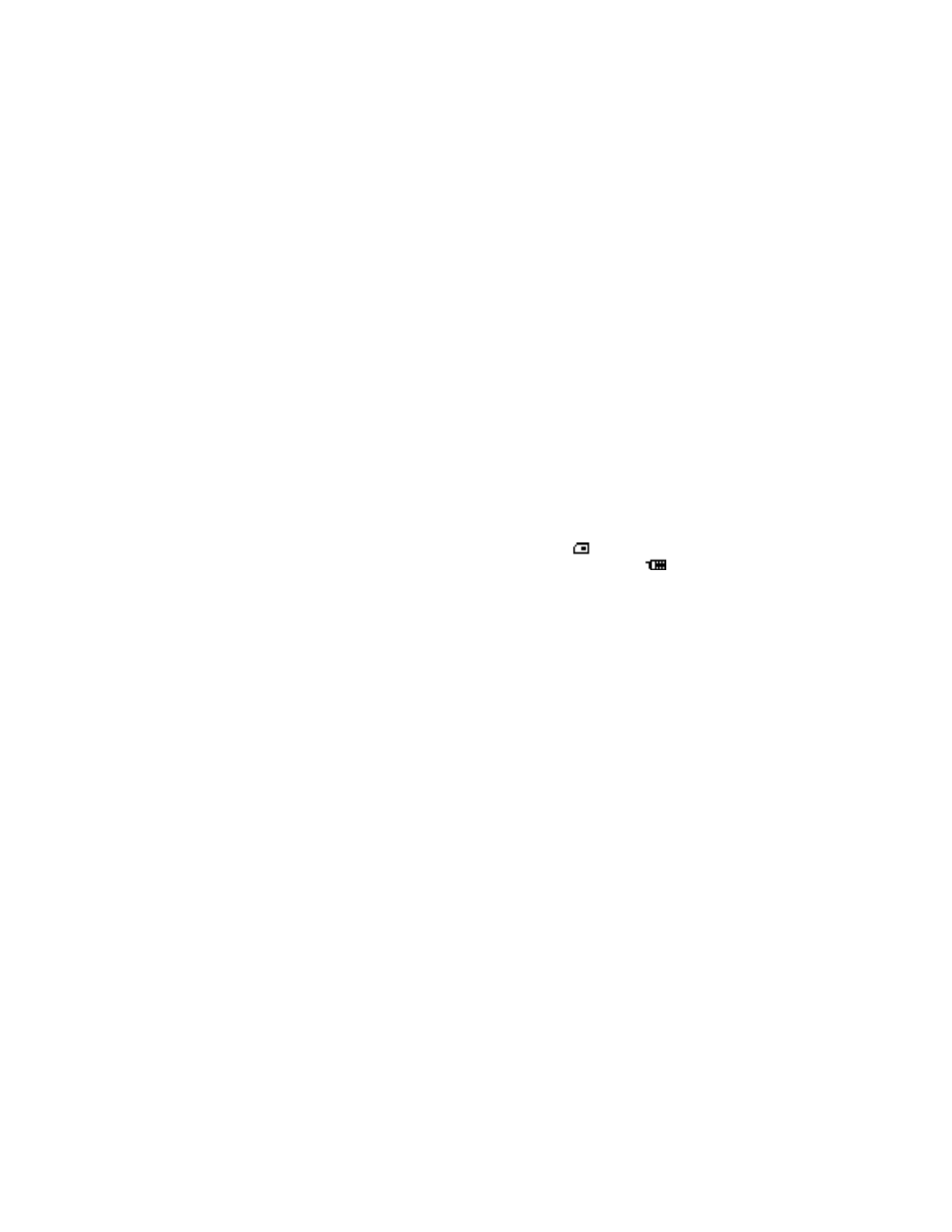
24
Copyright © 2005 Nokia
Service command editor
You can send service requests to your service provider (network service).
Select Menu > Messages > Service com. editor, enter the characters you want,
and select Send to send the request.
Contact your service provider for more information.
• Contacts
You can save names and phone numbers in phone memory and in SIM card
memory. The phone memory can store up to 50 names.
Search for a name and phone number
1
In the standby mode, select Contacts > Find.
2
Enter the first (or more) letters of the name you are looking for, and select Find.
3
Scroll to find the name you want.
4
To call the number, select Call.
If the name or phone number is saved in SIM card memory,
is shown at the
upper right corner of the display; if it is saved in phone internal memory,
is shown instead.
For a quick search, scroll down in the standby mode, enter the first letter of the
name, and scroll to find the name you want.
Options