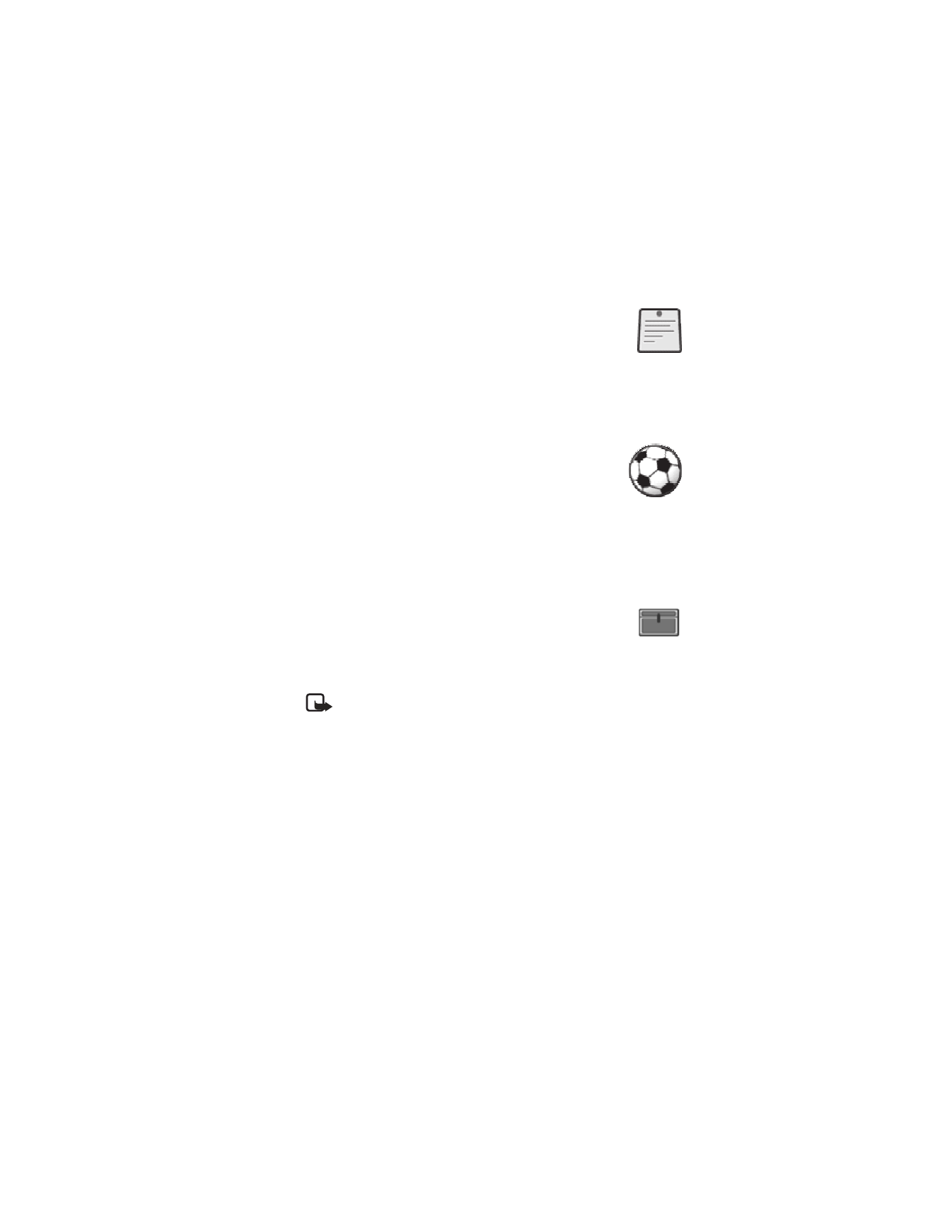
• Extras
Calculator
The phone is provided with a calculator that can also be used for rough
currency conversions.
Note: This calculator has limited accuracy and is designed for
simple calculations.
Select Menu > Extras > Calculator.
Make a calculation
1
Enter the first number in the calculation.
Press a number key (1-0) to insert a digit. Press # to insert a decimal point.
Press Clear to delete the last digit. To change the sign, select Options >
Change sign.
2
Press
*
once for add (+), twice for subtract (-), three times for multiply (x),
and four times for divide (/).
3
Enter the second number in the calculation, and select Options > Equals.
4
Press Clear to clear the display for a new calculation.
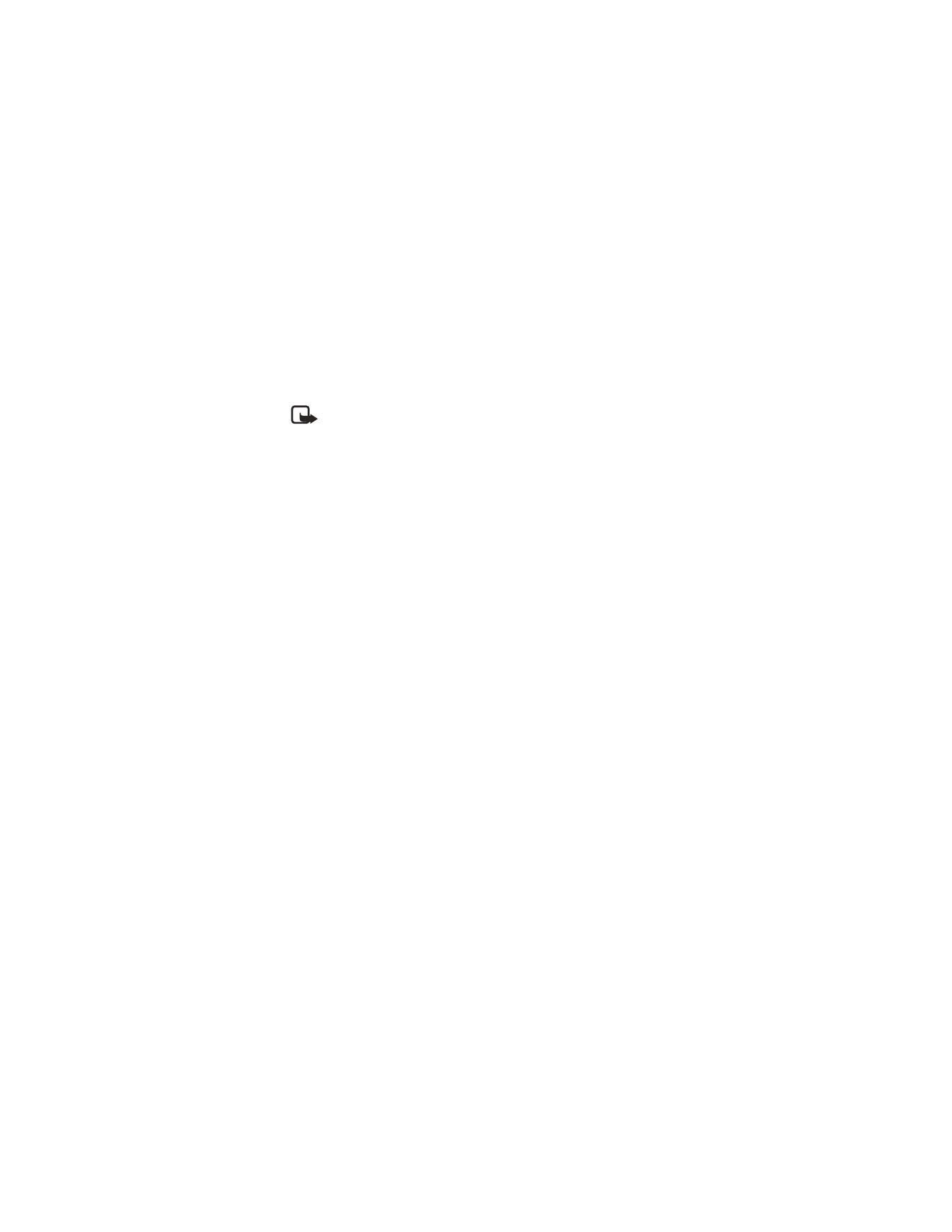
34
Copyright © 2005 Nokia
Currency conversion
To save an exchange rate, select Menu > Extras > Calculator > Options >
Exchange rate > Foreign units in home units or Home units in home units,
enter the value (press # for a decimal point), and select OK.
To make the conversion, enter the currency amount to be converted, and select
Options > To home or To foreign.
Note: When you change base currency, you must enter the new rates.
Spreadsheet
The spreadsheet lets you calculate your expenses on a daily or monthly basis.
The daily spreadsheet can total expenses for up to a month, and the monthly
spreadsheet can total expenses for up to a year.
1
Select Menu > Extras > Spreadsheet > Daily account or Monthly
account, and scroll to highlight various cells in the spreadsheet.
2
With a cell highlighted, select Options and one of the following:
Edit—Edit an expense value, an expense category name, or the spreadsheet
name (depending on where the cursor is when you select Options).
Add row or Delete row—Add a new expense category or delete an existing
expense category.
Delete all data—Erase all the data in the current view.
Set row value—Insert the same value for each day or month on the
selected expense category.
Save—Save the spreadsheet. If you modify a spreadsheet and then try to
exit without saving, the phone prompts you to save.
View details—View the details of the selected cell. To view details you can
also press and hold #.
Sync. expense—Synchronize the values from a daily spreadsheet to the
corresponding month in a monthly spreadsheet. This option is available
only under Monthly account.
Calendar
To view a calendar for the current month, select Menu > Extras > Calendar.
Scroll to go to another date.
Countdown timer
You can set an alarm to sound after a period of lapsed time.
1
Select Menu > Extras > Countd. tim.
2
Enter the alarm time, and select OK.
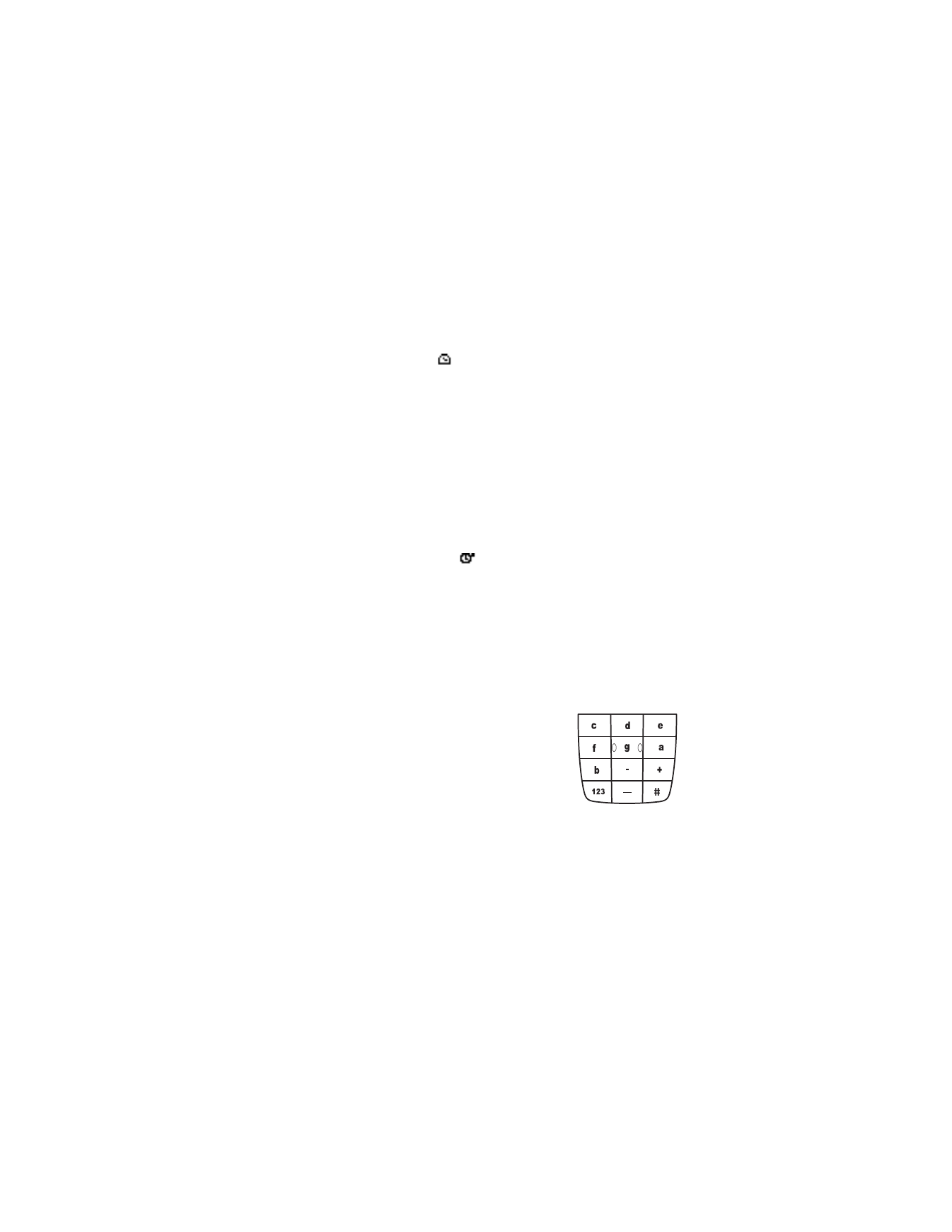
Nokia 2651 User Guide
35
Copyright © 2005 Nokia
Menu functions
3
Enter a note for the alarm, if desired, and select OK.
While the timer is running, you can select Menu > Extras > Countd.
tim. > Change time or Stop timer.
When the timer is running,
is shown in the standby mode. When the alarm
time is reached, a tone sounds, the display flashes, and the alarm note appears.
Press any key to stop the alarm.
Stopwatch
The stopwatch can be used for time measurement, such as in sports.
1
Select Menu > Extras > Stopwatch.
2
Select Start to start timing.
3
To record the time, select Stop.
4
When the timing is stopped, select Options > Start, Reset, or Exit.
If you select Start, timing continues from the previous stop time. Reset
stops the current timing and sets the time to zero.
To set the timing to continue in the background, press and hold Back.
While the time is running,
is flashing in the standby mode.
Using the stopwatch or allowing it to run in the background when using other
features increases the demand on battery power and reduces the battery life.
Composer
You can create your own ringing tones.
1
Select Menu > Extras > Composer.
A tone name in a location is a tone that you have previously created.
(empty) indicates an empty and available location for a new ringing tone.
2
Select an (empty) location.
3
Enter the notes of the musical scale as shown in
the picture. For example, press 4 for note F.
Press 8 (-) to shorten and 9 (+) to lengthen the
duration of the note or rest.
Press 0 to insert a rest.
Press
*
to set the octave and # to make the note
sharp (not available for notes E and B).
Scroll left and right to move the cursor left or
right through the notes of your tone.
Press Clear to delete a note or rest to the left of the cursor.
4
When the tone is complete, select Options > Save, enter a name for your
tone, select OK, and select a location for your ringing tone.
5
When the notes of your tone are displayed, you can select Options to
access Play, Save, Tempo, Send, Clear screen, or Exit.
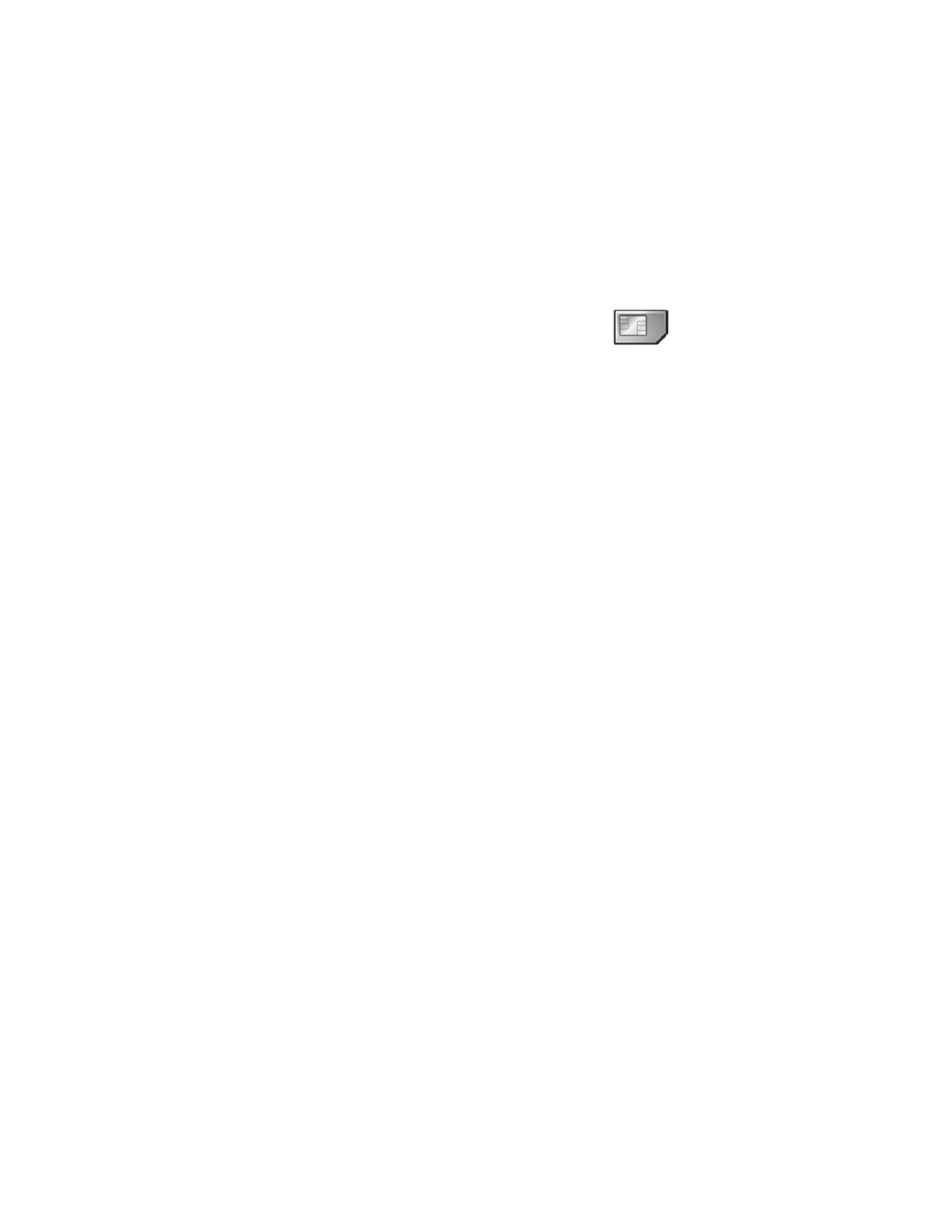
36
Copyright © 2005 Nokia